How to Download and Install MetaMask on Chrome
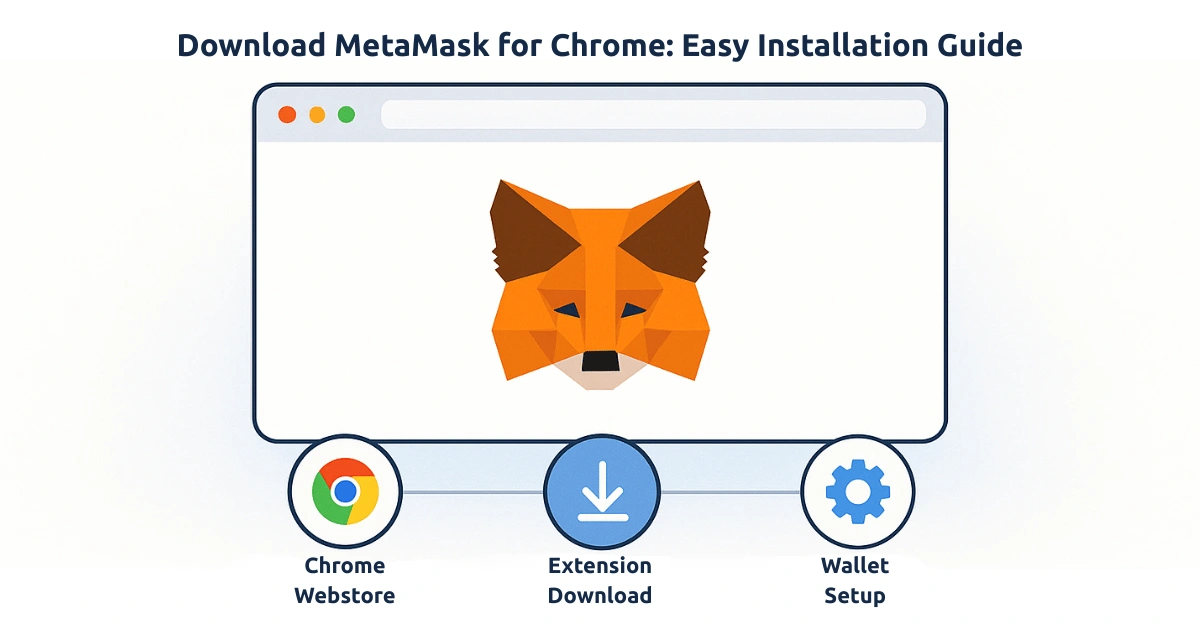
MetaMask is a popular cryptocurrency wallet that allows you to manage digital assets such as Ethereum and tokens on the Ethereum blockchain. To get started, you need to download the MetaMask extension and install it on your Chrome browser. In this guide, we'll walk you through the process step by step to ensure you set it up correctly.
Table of Contents
- What is MetaMask?
- Why Use MetaMask?
- How to Download MetaMask on Chrome
- Installing MetaMask Extension
- Setting Up Your MetaMask Wallet
- Common Issues and Troubleshooting
- FAQ
What is MetaMask?
MetaMask is a browser extension that acts as a cryptocurrency wallet. It allows you to store and manage your Ethereum-based tokens securely and easily. MetaMask connects to the Ethereum network and decentralized applications (dApps), enabling seamless transactions.
Why Use MetaMask?
- Secure Transactions: MetaMask ensures your private keys are securely stored and managed.
- User-Friendly: It's simple to use, even for beginners in the cryptocurrency space.
- Compatibility: Supports most dApps and Ethereum-based tokens.
- Free to Use: MetaMask is completely free, making it accessible to everyone.
How to Download MetaMask on Chrome
To begin, follow these steps to download and install the MetaMask extension on your Chrome browser.
- Open your Google Chrome browser.
- Navigate to the Chrome Web Store.
- Search for MetaMask in the search bar.
- Click on the MetaMask extension from the search results.
- Click the Add to Chrome button on the extension page.
- A pop-up window will appear. Click on Add Extension to proceed.
Installing MetaMask Extension
Once you’ve downloaded the MetaMask extension, it will be automatically installed on your browser. Follow the steps below to complete the installation process:
- After installation, a MetaMask icon will appear in your browser's extension bar.
- Click on the MetaMask icon to open the wallet extension.
- If you are a new user, click on the Get Started button to begin the setup process.
- If you already have a MetaMask account, you can import your wallet by entering your seed phrase.
- Follow the on-screen instructions to create a new wallet or restore an existing one.
Setting Up Your MetaMask Wallet
After installation, you need to set up your MetaMask wallet. Here’s how to do it:
- Create a Strong Password: Ensure your password is strong and secure, as it will protect your wallet.
- Secure Your Recovery Phrase: MetaMask will give you a 12-word recovery phrase. Write it down and store it securely offline, as it’s required to recover your wallet in case of lost access.
- Verify Your Recovery Phrase: MetaMask will ask you to verify the recovery phrase to ensure you have saved it correctly.
- Start Using MetaMask: After the setup, you can start adding Ethereum or any ERC-20 tokens to your wallet.
Common Issues and Troubleshooting
Sometimes users may encounter issues while using MetaMask. Here are a few common problems and their solutions:
- MetaMask Not Appearing in Chrome: Ensure the extension is enabled in the Chrome settings. Go to chrome://extensions/ and check if MetaMask is listed and enabled.
- Unable to Send Transactions: Check if your wallet is properly funded. Sometimes, low gas fees can cause transaction issues.
- Recovery Phrase Not Working: Double-check the 12-word recovery phrase. If it’s still not working, ensure you have entered the words in the correct order.
FAQ
1. How do I transfer tokens to my MetaMask wallet?
To transfer tokens, simply copy your MetaMask wallet address and use it as the recipient address when sending tokens from another wallet or exchange.
2. Can I use MetaMask on mobile devices?
Yes, MetaMask has mobile apps available for both Android and iOS. You can install them from the respective app stores.
3. How do I import my MetaMask wallet to another browser?
To import your MetaMask wallet to another browser, use the 12-word recovery phrase during the setup process on the new browser.
4. What should I do if I forget my MetaMask password?
If you forget your MetaMask password, you can recover your wallet using your recovery phrase. Without the recovery phrase, the wallet cannot be restored.
5. Is MetaMask secure?
Yes, MetaMask uses encryption to store your private keys locally on your device. However, it is important to keep your recovery phrase secure to avoid losing access to your wallet.
About the Author
Javeria Nadeem is currently pursuing an MSCS at Saarland University. With a keen interest in blockchain technologies and cryptocurrencies, she frequently writes articles on topics related to digital wallets, blockchain security, and decentralized finance. For more of her work, visit her GitHub profile.